If not, go here: https://www.chessclub.com/register. Be sure to check-mark the option "This account is for a computer chess program"
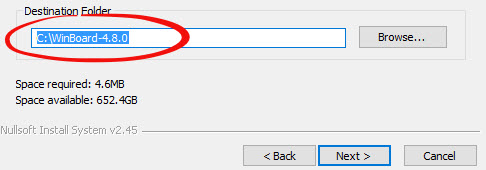

Now that you have downloaded and installed Winboard and Stockfish, we're ready to set it up to play on ICC. Create a file on your desktop called computer.bat. You can rename it from "computer" to the name of your ICC computer account if you wish. Copy the below text into your new computer.bat file:
Explanation of text:
C:\WinBoard-4.8.0\WinBoard\winboard.exe /zp /ics /icslogon=C:\WinBoard-4.8.0\WinBoard\computer.ini /icshost=chessclub.com /icshelper=timestamp /fcp='Stockfish 6' /fcp="stockfish-6-64.exe" -fd "C:\stockfish-6-win\Windows\" -fUCI
The items highlighted in yellow will point to where Winboard is installed and also to where your chess engine is installed (Steps #1 and #2 at the top). If you use the Stockfish example, and placed Stockfish in the suggested directory, it should work with no editing. The item marked in orange is optional, if you want to create a login script that includes your username, password and any other text you want to enter on ICC when first logging in. In the example, the option login script points to C:\WinBoard-4.8.0\WinBoard\computer.ini.
TIP: You can create this computer.ini if you want to automatically log into ICC with your username and password each time, without needing to type it in on every login. An example, if your login is abc123 and your password is def456:
Now that your login shortcut is setup on your desktop (or a place of your choice), double-click it to start Winboard and log into ICC with your computer account. To test to make sure your opening book works and the engine is playing properly, you can play a test match on ICC. Type this in the console:
/match Welcomebot 2 12 u
Once everything is performing to your satisfaction, the final step is to enter the computer pool:
/computer
TIP: If you want your computer program to automatically re-enter the pool so that it can play unattended, add this alias:
/+alias gameend computer
If you're having problems setting up Winboard, there are several resources available. First, channel 64 is the computer chess channel on ICC and you can find help there. Alternatively you can ask in channel 250, the lobby. If you're still having probelms setting up, there are a number of articles on the web that can give additional assistance. Search for "Winboard chess engine setup" or similar. Good luck!